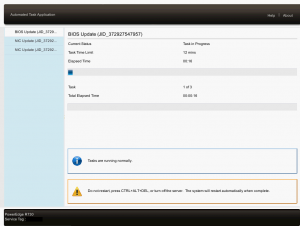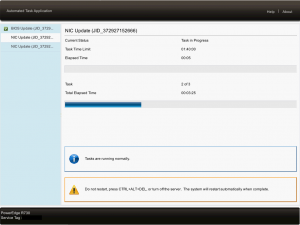This article details how to install firmware updates on Dell Servers running ESXi using Dell OpenManage Essentials (OME).
For instructions on setting up a Dell OpenManage Essentials server, see: https://scriptech.io/dell-openmanage-essentials-installation/
Environment Context
- Server: Windows Server 2016
- Dell OpenManage Essentials: v2.4 A00
- Configured devices: iDRAC addresses of Dell servers running ESXi
Accessing your OME web application:
The OME is written in Silverlight, so I would recommend you use Internet Explorer. Navigate to your equivalent of the following URL:
https://<web-server-address.domain.com>:2607/Web/Default.aspx
Checking for and Installing Updates
Since I am running ESXi on my Dell PowerEdge servers and firmware updates cannot be processed within ESXi, we are restricted to ‘out-of-band’ updates only. Because of this, the DOME server is pointed at the iDRAC addresses for our PowerEdge servers.
Note: DOME can update all firmware on Windows and Linux hosts.
To view your servers
Click Manage → Devices
To view compliant and non-compliant servers
Click Manage → System Update → Compliant Systems/Non-Compliant Systems.
Dell Update Catalog
When the Dell update catalog is downloaded (or updated), the firmware on the connected devices is automatically compared against the catalog, and is listed as either compliant or non-compliant:
- A compliant system = a system running the latest firmware available in the Dell update catalog
- A non-compliant system = a system missing the latest firmware available in the Dell update catalog
Selecting Updates
If a Non-Compliant System is detected and populated in the list, check the box for it’s missing firmware.
NOTE: multiple devices (servers) can be upgraded at the same time.
Verify that the ESXi server is in maintenance mode in vSphere.
Click ‘Apply Selected Updates’
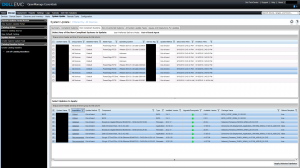
Fill out the requested information, including the iDRAC username and password.
NOTE1: If your servers are running ESXi and you cannot provide authentication to gracefully reboot ESXi, make sure the ‘After update, if required, reboot the target server’ is UN-CHECKED. You will manually reboot ESXi once the firmware downloads are complete.
NOTE2: If the iDRAC username and password differs between the selected servers in the list, you will need to select all of the pending updates for a each specific server individually and start it’s upgrade job with it’s specific username and password.
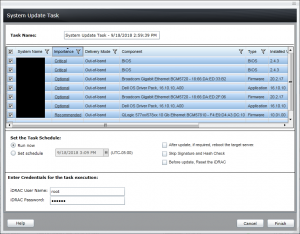
Once the update job has started, you can view the progress within OME by double-clicking on the job:
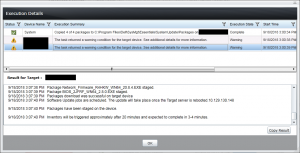
You can also view the status of the job on the target server’s iDrac. Log into the iDRAC and select Server -> Job Queue.
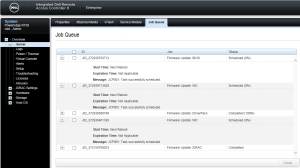
Once the update job has completed, connect to the Direct Console of the ESXi server and initiate a graceful reboot of ESXi manually:
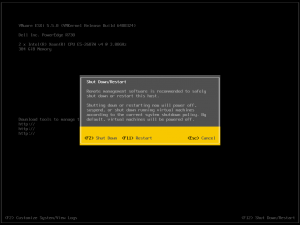
Depending on the firmware updates that were installed, the updates may need to be installed/configured via the LCC (Lifecycle Controller) after the system reboots. You can view the progress of this step through the Virtual Console on the server’s iDRAC: